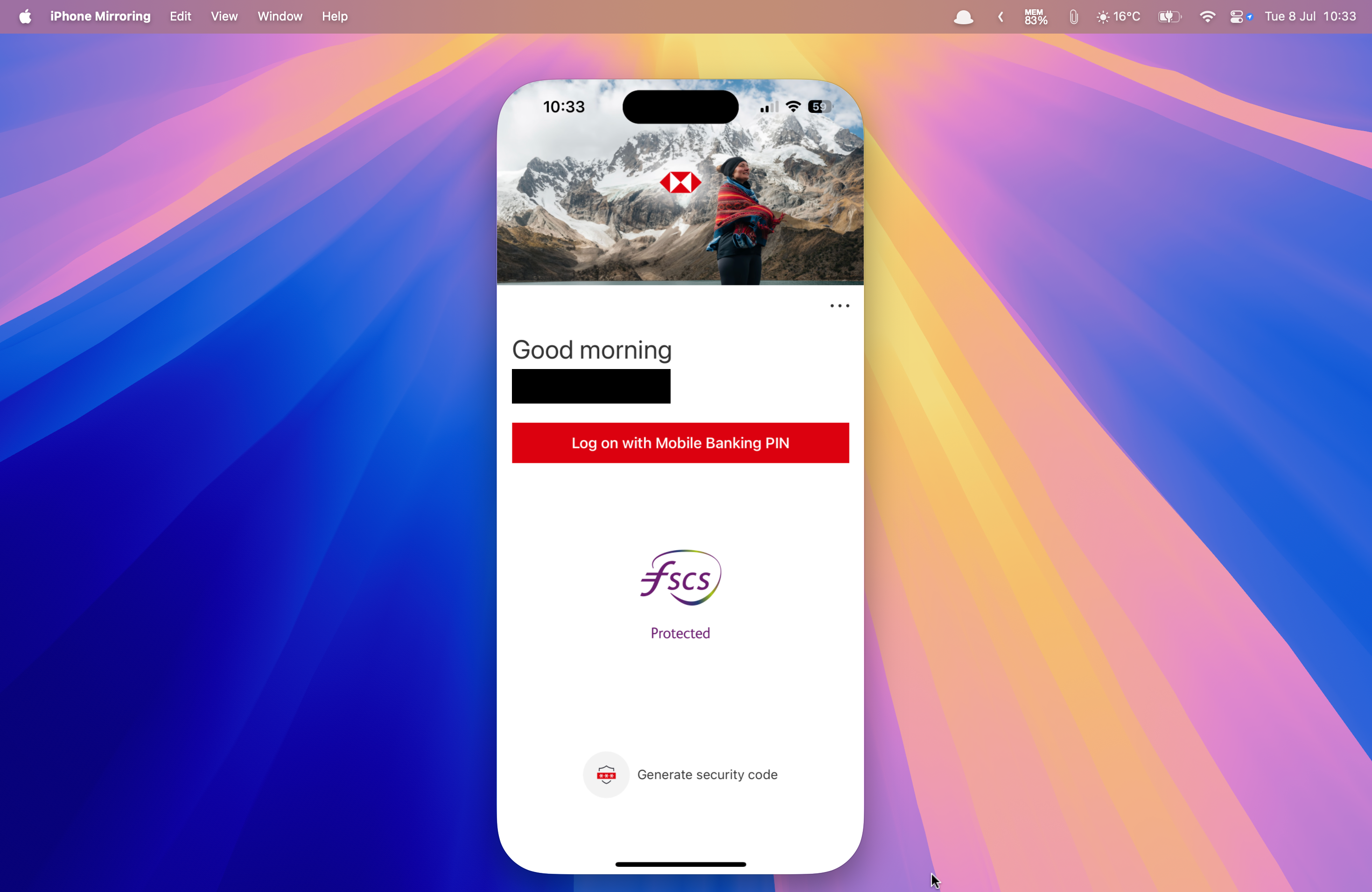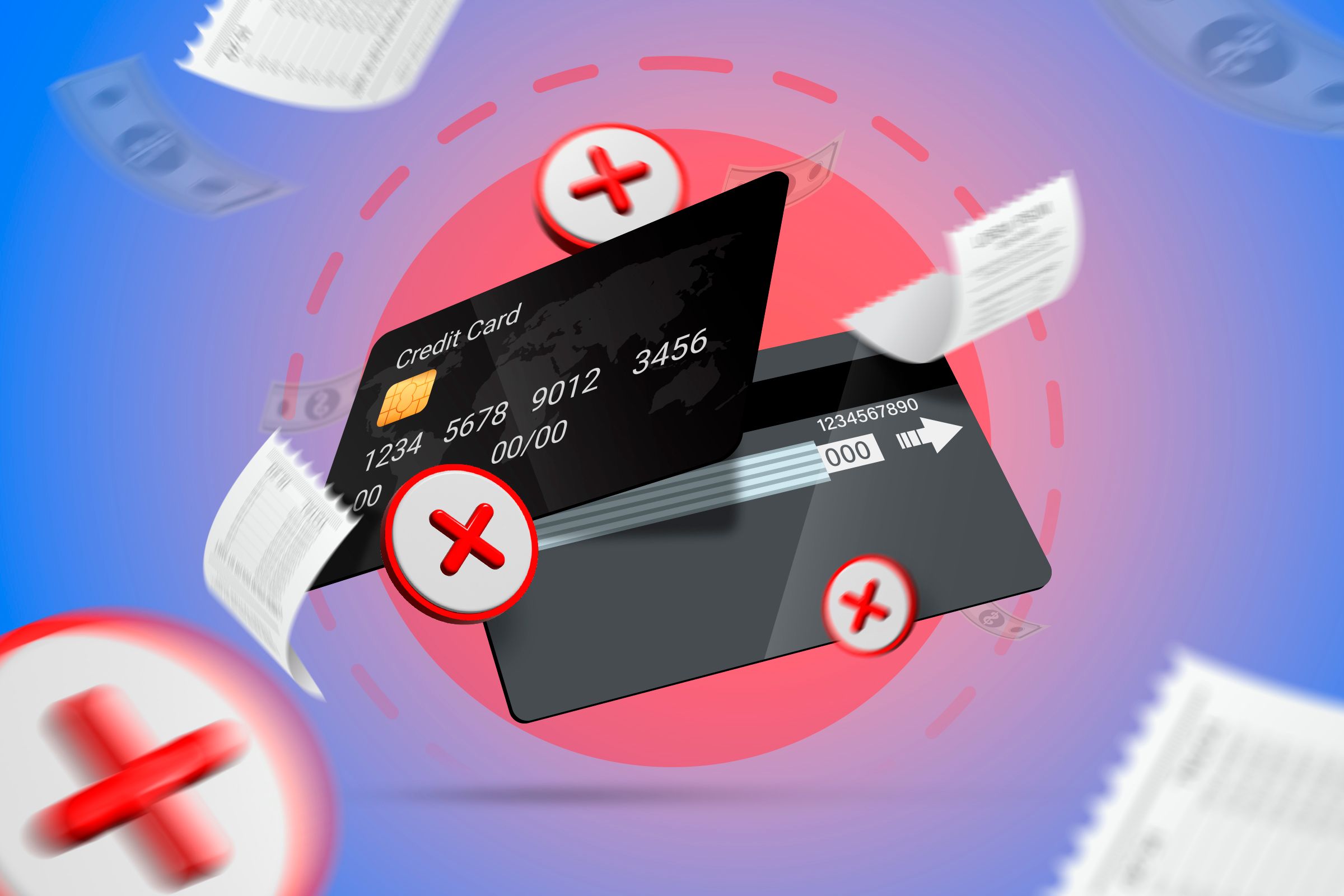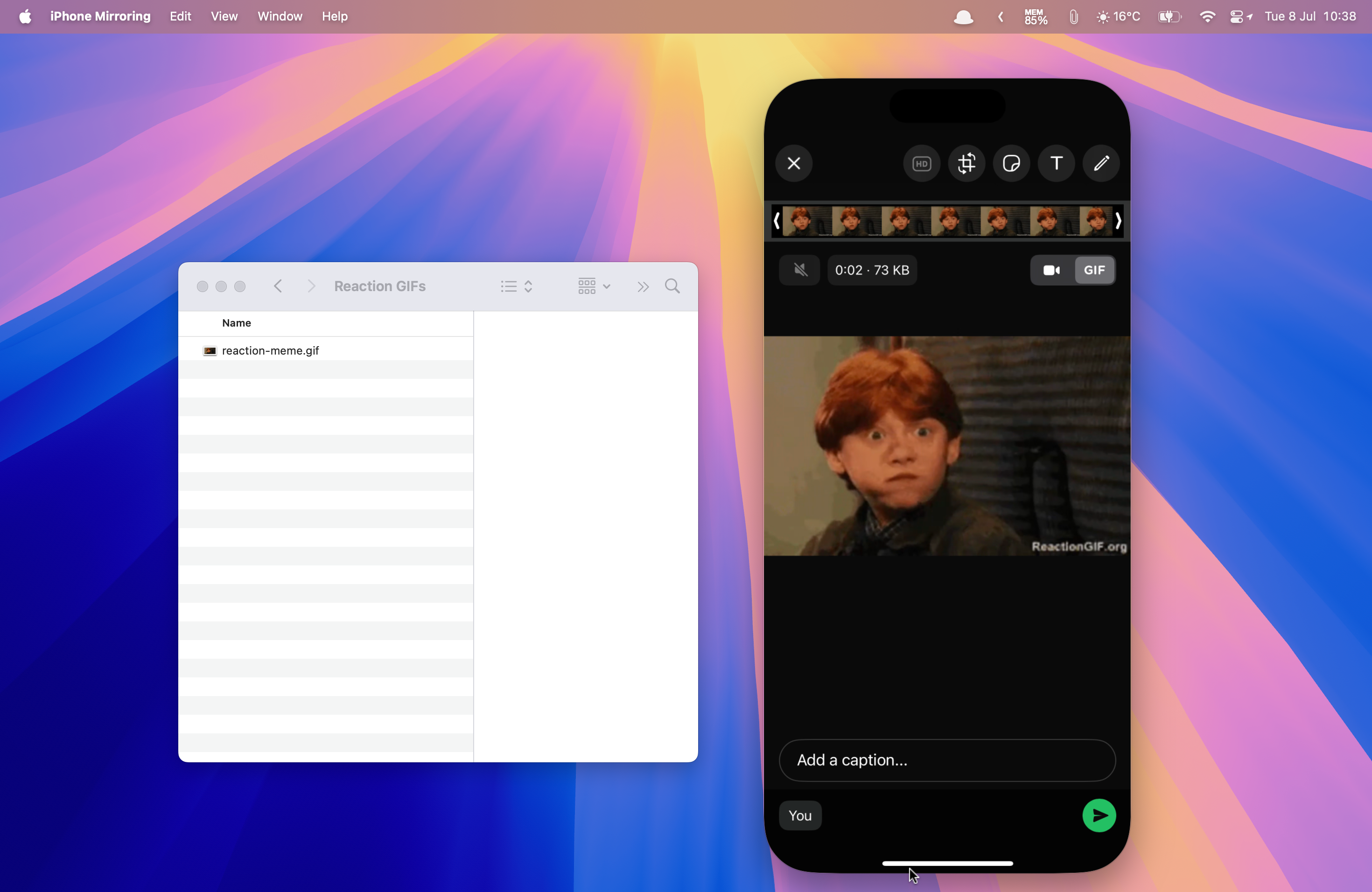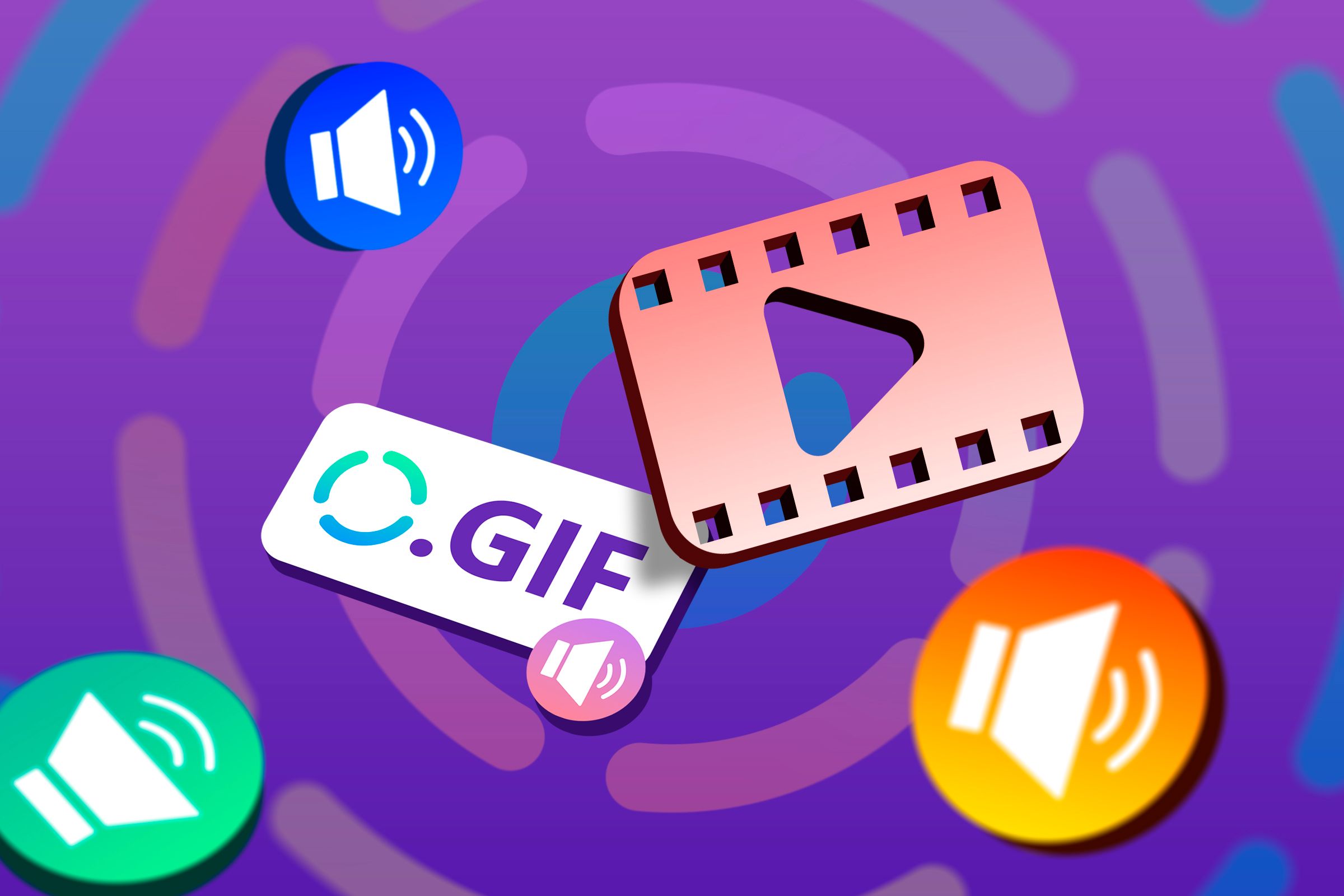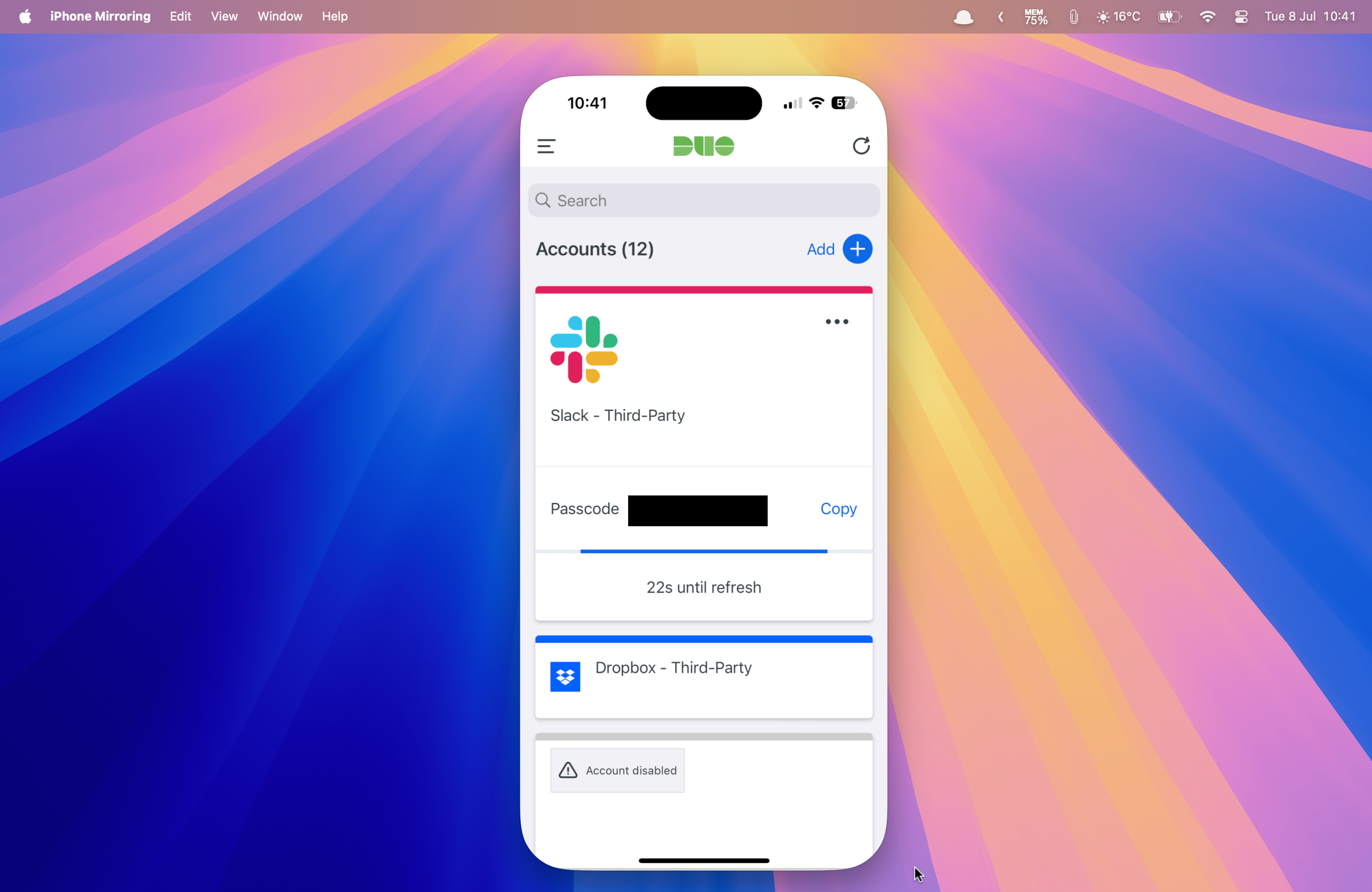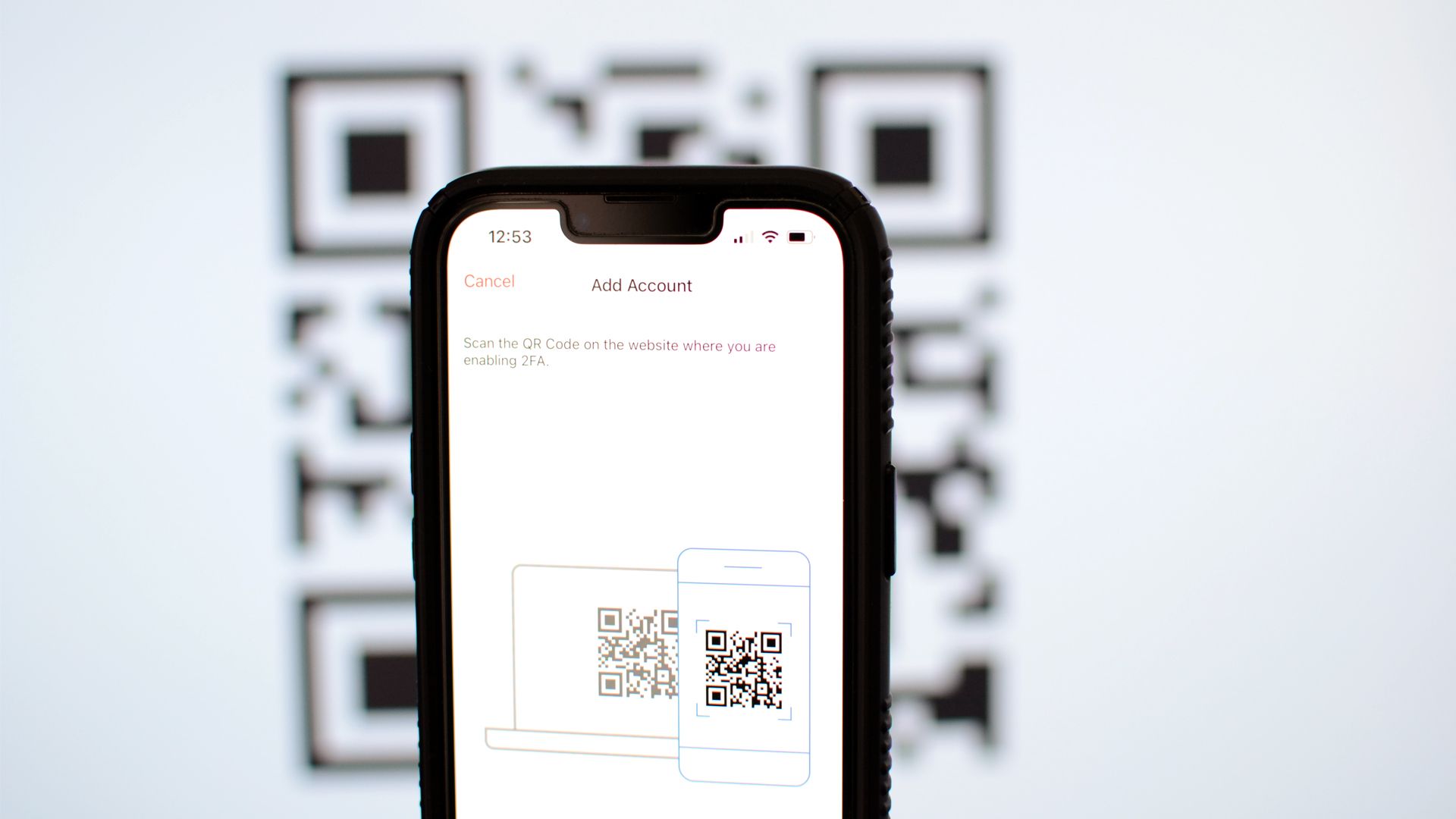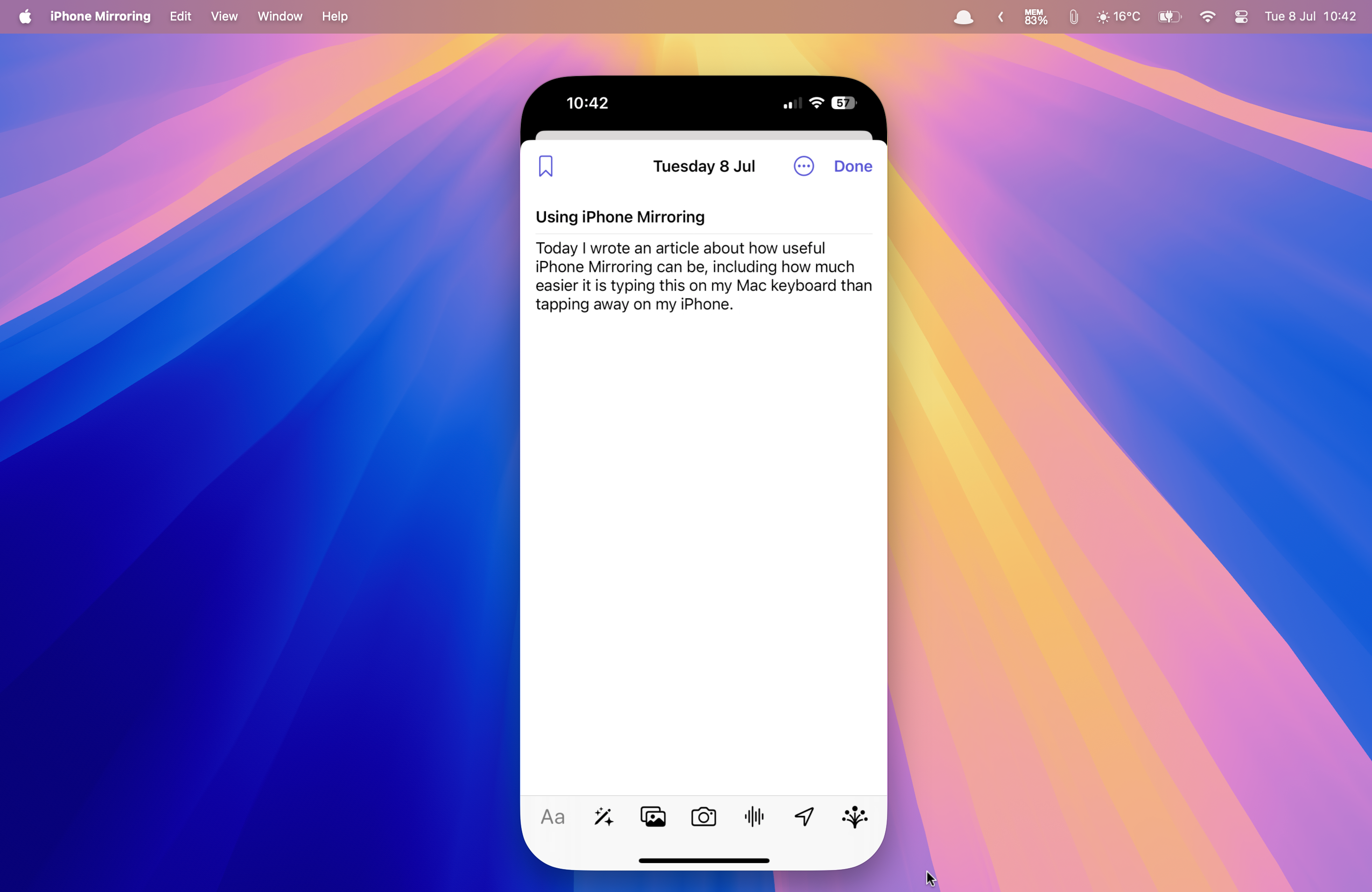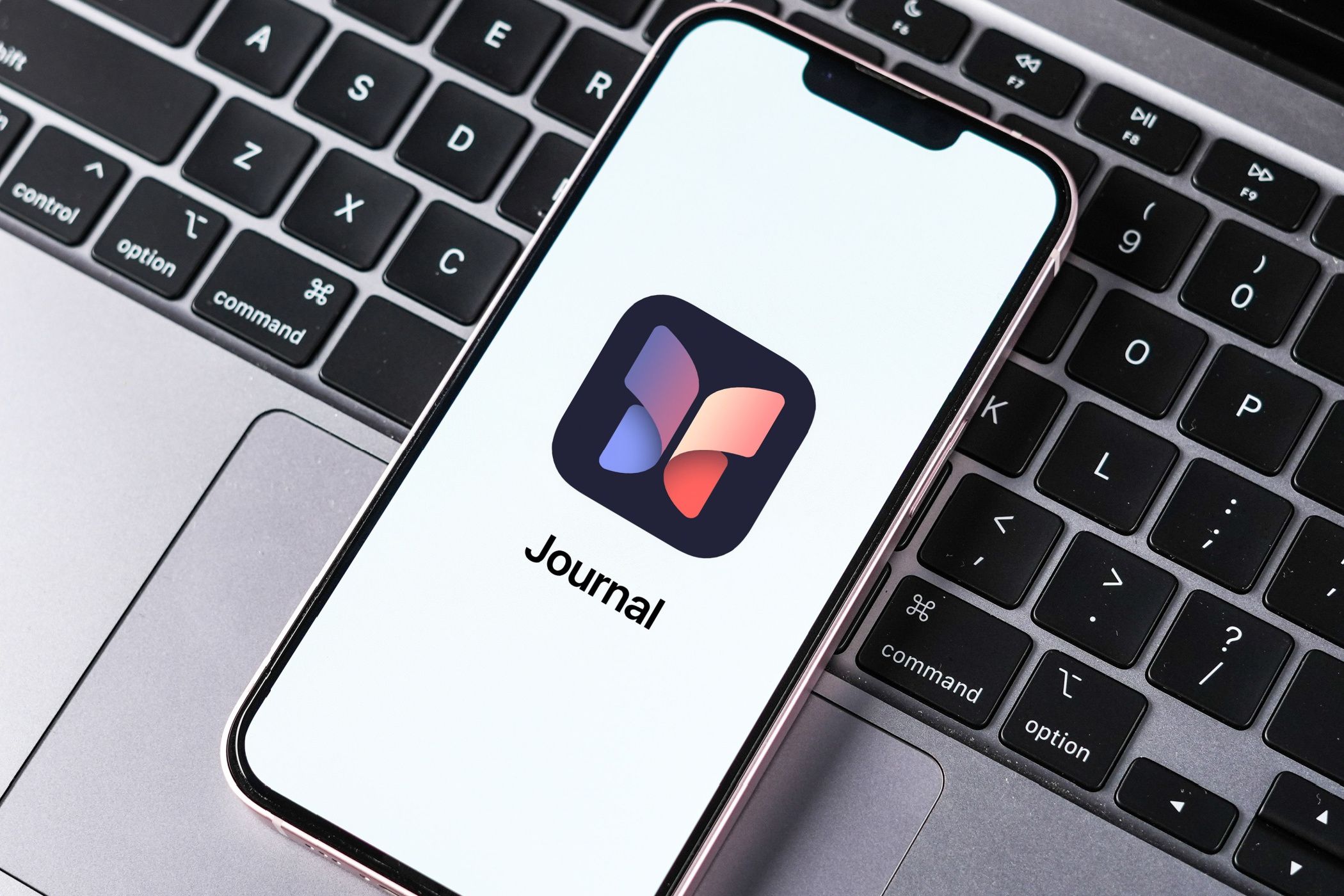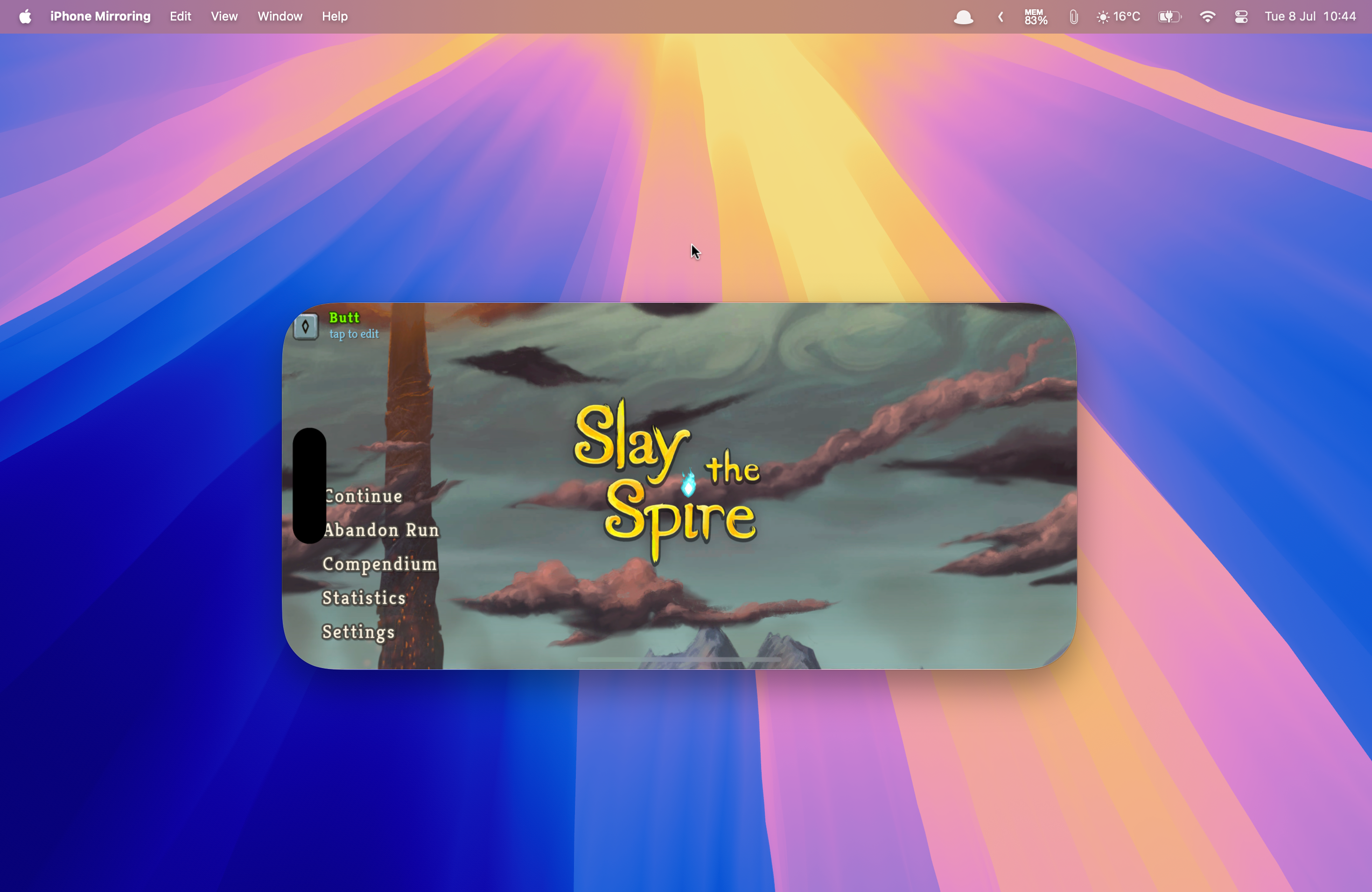[ad_1]
In iOS 18 and macOS 15 Sequoia, Apple added a feature called iPhone Mirroring. This gives you a virtual version of your iPhone that you can interact with on any Apple silicon or Intel Mac with a T2 security chip. It might seem like the feature isn’t particularly useful; why use a virtual iPhone when you have the real one at hand?
It turns out there are plenty of helpful ways that I use iPhone Mirroring on a daily basis.
Authenticating Payments From Banking Apps
When I make payments with bank or credit cards, I am often asked to verify the payments using the banking or credit card apps on my phone. By signing into these apps with a passcode, I can then confirm that I am making a payment, which protects me from other people using my cards fraudulently.
If I’m paying for something online on my Mac, however, then it can be a little frustrating. I have to stop using the computer, find my iPhone, open the banking app, authenticate with Face ID, confirm the payment, and then return to my Mac to complete the process. There are no Mac versions of these apps, so the only way to authenticate is using the iPhone apps.
Using iPhone Mirroring, however, I can do it all from my Mac. When I need to authenticate a payment, I can open the payment app using iPhone Mirroring, sign into the app with my passcode (since I can’t use Face ID through iPhone Mirroring), and confirm the payment directly from my Mac. The whole process can be done from my Mac without touching my iPhone once.
Related
Dropping Files Directly Into Apps
AirDrop is a really useful tool that I use all the time. It still feels like magic that I can tap AirDrop and a file will wirelessly transfer from my iPhone to my Mac or my Mac to my iPhone.
I can also use iPhone Mirroring to transfer files from my iPhone to my Mac or vice versa. All I need to do is drag and drop files from my Mac into the iPhone Mirroring window or drag them from the virtual iPhone onto my Mac desktop, and they will automatically be transferred.
There’s a key reason why this method can be more useful than using AirDrop. When using AirDrop, I have very little control over where the file being transferred ends up. If I transfer a file from my iPhone to my Mac, for example, it will end up in my Downloads folder, even if this isn’t where I need it to go. When I AirDrop a photo from my Mac to my iPhone, it’s automatically sent to the Photos app even if I want to use it somewhere else.
Using iPhone Mirroring, I have much more control. Transferring files from my iPhone to my Mac, I can drag them from the virtual iPhone into any folder I want, rather than them always going to the Downloads folder. When I’m moving files from my Mac to my iPhone, it can be even more useful because I can drag and drop files directly into apps.
Related
GIFs Are Neat, but I Want Clips With Sound
GIFs are like silent films: they had their moment, but it’s time for the full experience.
For example, if I’m sending a WhatsApp message, and I have the perfect reaction GIF saved on my Mac, I could AirDrop the GIF to my iPhone, where it would be saved to the Photos app, and then manually add the GIF to my WhatsApp message before sending it. With iPhone Mirroring, I can drop the GIF directly into the WhatsApp conversation and send it without having to mess around with AirDrop at all.
I can use Universal Clipboard to copy and paste files between my Mac and iPhone, but if I try to copy a GIF from my Mac and paste it into WhatsApp, all that gets pasted is the name of the file. Using iPhone Mirroring lets me paste the GIF itself directly into the chat.
Generating 2FA Codes From My Mac
Another thing that I regularly use iPhone Mirroring for is two-factor authentication. I use two different 2FA apps (Duo and Google Authenticator), both of which offer iPhone apps but don’t have Mac apps. It means if I’m signing into an account with two-factor authentication on my Mac, I have to pull out my iPhone, open the relevant app, generate the code, copy it, paste it into my Mac, and then continue to log in.
Using iPhone Mirroring, I can generate the codes directly on my Mac, despite the authenticator apps not offering Mac apps. It means I can do everything I need to log in from my desktop without having to switch back and forth to my iPhone.
Related
Here’s Why You Should Use Two-Factor Authentication (2FA)
If you’ve been putting off using 2FA, today’s the perfect day to get serious about security.
Making Journal Entries Using a Keyboard
Apple’s native Journal app is an excellent free journaling app. It offers useful suggestions based on my activity, can automatically select photos to add to my entries, provides useful writing prompts if I can’t think of what to say, and even allows me to log my state of mind in the journal and have it automatically saved to the Health app.
There’s one major flaw, however. The app is currently only available on iPhone and iPad, which isn’t ideal for typing out my journal entries. If you have an iPad keyboard, it’s a little easier, but having to tap out your innermost thoughts on an iPhone screen is far from ideal.
Thankfully, with iPhone Mirroring, I can open the Journal app on my Mac and type out my journal entries using my physical Mac keyboard like a civilized human being. It makes adding entries so much quicker and easier that iPhone Mirroring is almost worth it for using Journal alone.
The Journal app is finally coming to the Mac in macOS 26, but not until September or October of 2025. In the meantime, I’ll be using iPhone Mirroring for typing up all my journal entries.
Related
Playing Slay the Spire Without Squinting
This is a huge one for me. I have become hopelessly addicted to the excellent roguelike deck-building game Slay the Spire, which I was able to download for free on my iPhone with my Apple Arcade subscription. I moved on to Slay the Spire after enjoying the vaguely similar Balatro.
The trouble with Slay the Spire on iPhone, however, is that some of the text is just far too tiny for my ever-deteriorating eyesight. I find myself squinting to try to see what the three cards I’m being offered at the end of a brutal round of combat are. I can use iPhone accessibility features to zoom in on the screen, but doing so means that other parts of the screen go out of frame, so it’s not really workable.
Having installed the Balatro on my Mac for a similar reason, I assumed that I’d be able to do the same with Slay the Spire, but unfortunately, there’s no Mac app available via Apple Arcade. I could buy the Steam version, but it would mean paying out another $25, and I wouldn’t be able to carry on the same run on my iPhone. It’s not all bad news, however, because I can play Slay the Spire on my Mac using iPhone Mirroring.
The size of the text using iPhone Mirroring is the same as on the iPhone. However, when I increase the zoom on my Mac screen (using Cmd+Option+=), there’s enough screen real estate for the entire game to remain visible. It means I can play Slay the Spire on my Mac with text that’s actually big enough to read, which gives me even less excuse for dying on yet another run.
When iPhone Mirroring was first introduced, I thought it was really impressive, then stopped using it almost immediately because I couldn’t think of anything that I could do with it that I couldn’t just do with my iPhone. However, over time, I’ve started to use it more and more, and now I find it hard to imagine how I lived without it. If you’ve been sleeping on iPhone Mirroring, I recommend taking it for another spin; it’s far from perfect, but it can be genuinely useful.
[ad_2]