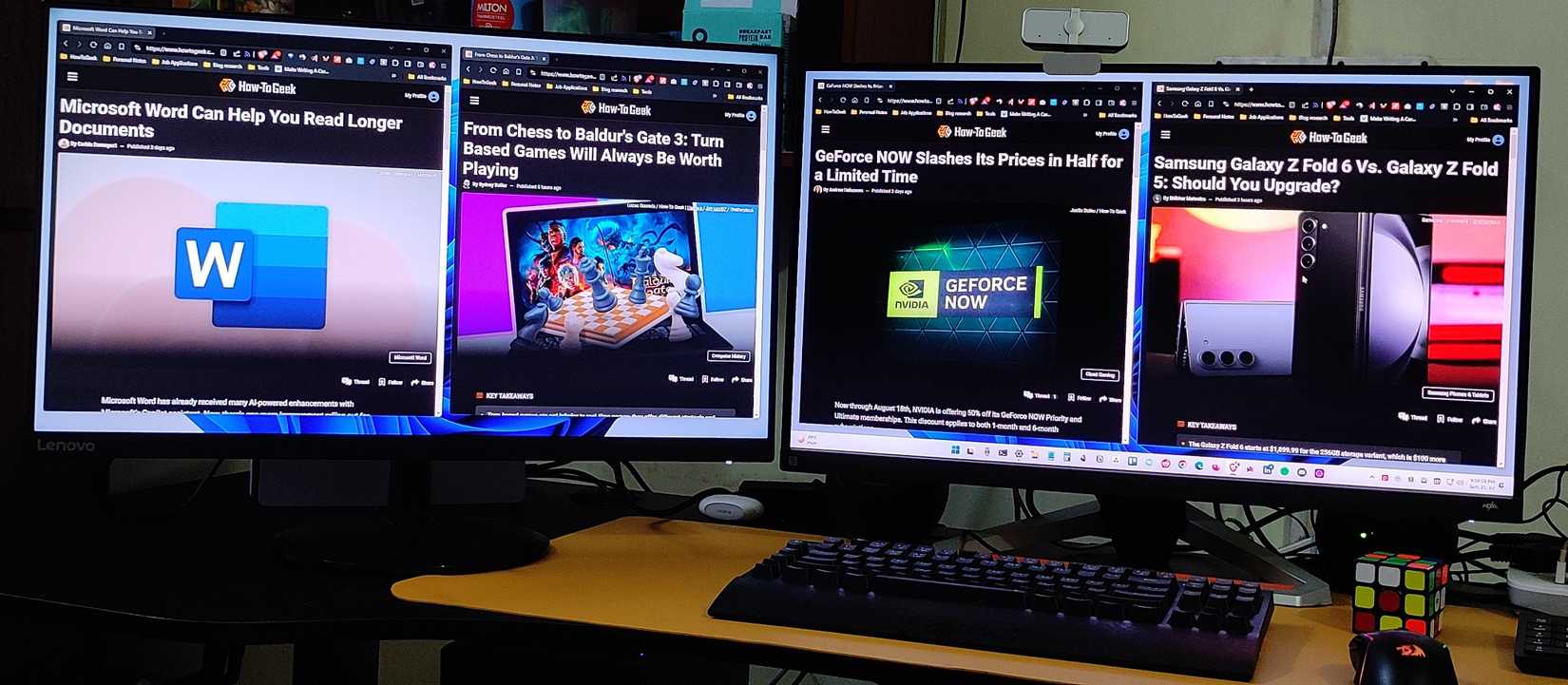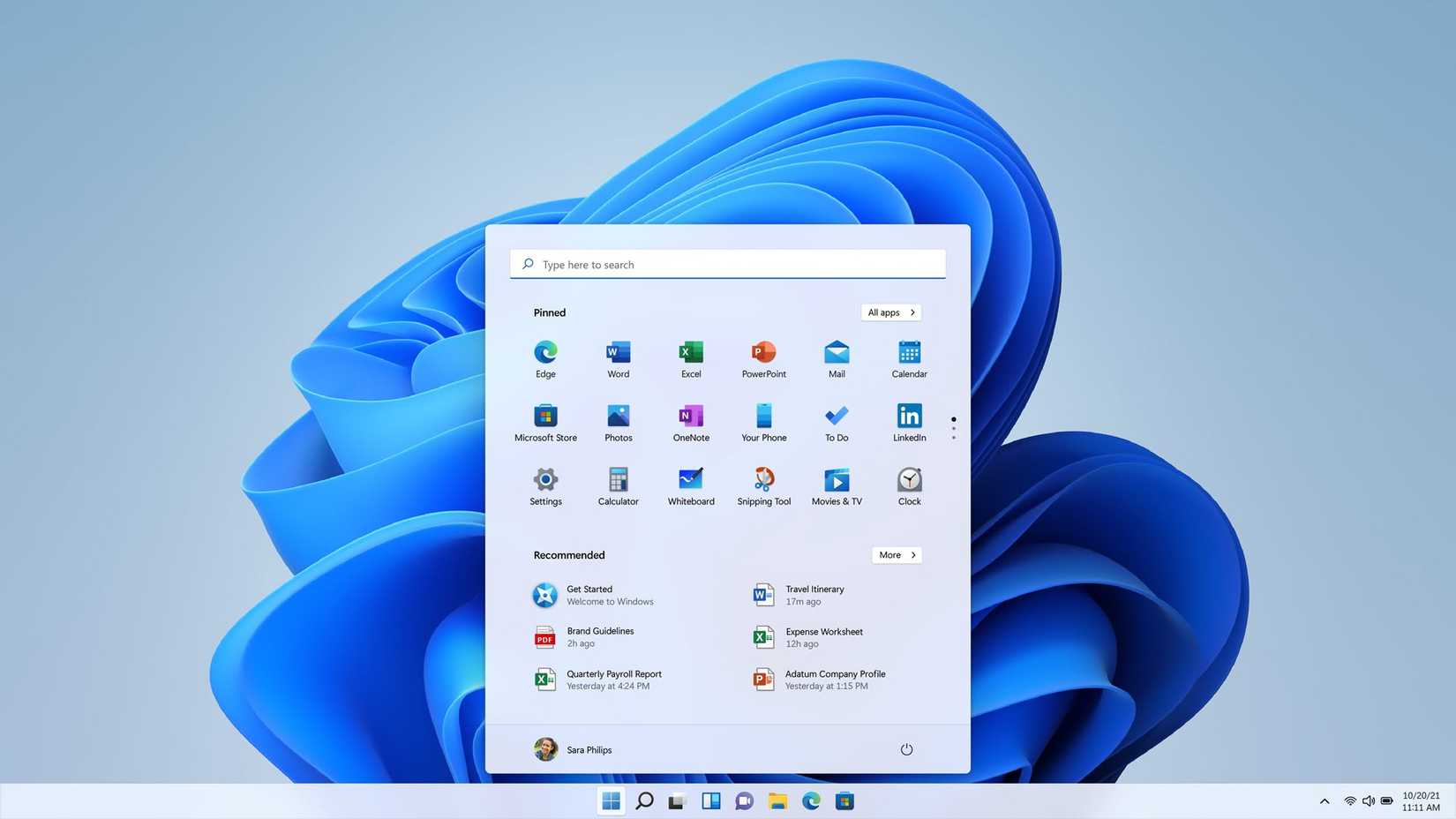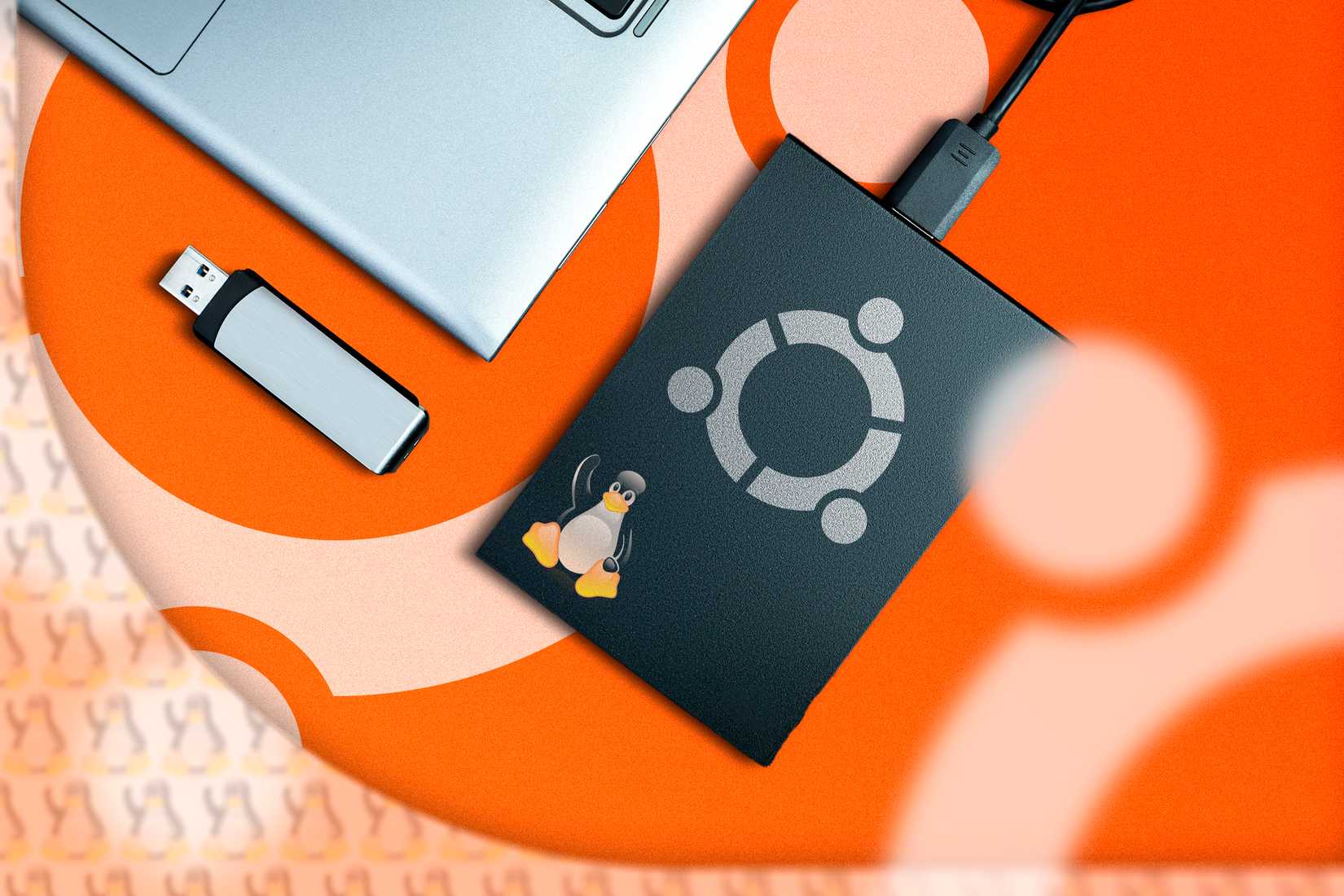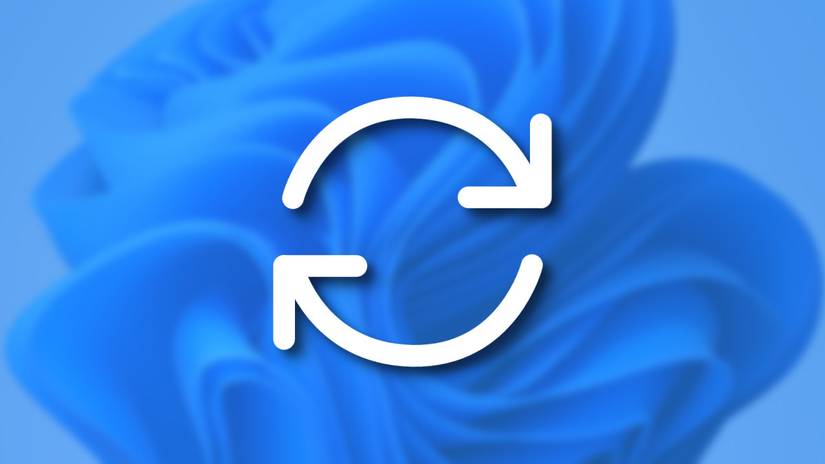[ad_1]
Are you someone like me whose entire life revolves around their desktop PCs? Do you work, study, game, and watch movies all from a single computer? If yes, having separate OSes for each of your workflows might help you become more organized and productive. Here’s a complete breakdown of how I benefit from running a quad-boot PC.
Why a PC Running a Single OS Wasn’t Cutting It for Me
I know it might not be fashionable anymore, but I’m a desktop-first user. While everyone’s working on laptops and smartphones, chasing compact form factors and portability, I prefer working at my desk, sitting on a chair, having a big screen (maybe two) to look at, and a beefy system powering it all!
This is where I do my work, personal projects, play games, and even host multiplayer FIFA sessions or movie nights when friends come over.
My life essentially revolves around this PC, but that has created a big problem. When I sit down to work—I’m tempted to play games, and when I play games or watch movies—I get work notifications that don’t let me relax or wind down. As a result, I have a system that is powerful enough to do everything, but it doesn’t let me do anything with focus.
I’ve tried every single conventional focus trick to solve this issue, and the best solution was to break up my workflow into dedicated systems, or more precisely—dedicated OSes. Having one OS specifically for work and another for play ensures that when I sit down to do one thing, I’m doing that thing—because turning off an OS to boot into another is the perfect amount of friction to help me stay focused.
But Why Four Operating Systems?
I initially started out with a dual boot system—one OS for work and another for play. I liked it so much that I upgraded to a triple boot setup, adding another OS specifically for testing and experimentation—so I wouldn’t break my main systems!
Lately, I’ve added a fourth OS to turn my system into a HTPC (Home-Theater PC) that I boot into when I have friends over! It also gives me the peace of mind that when I go to the bathroom, they won’t access my PC to view my personal stuff (they’re a nosy bunch)—because there’s nothing on it but media!
What Are the Four Operating Systems I Run?
After nearly a decade of using Linux and testing dozens of distributions, I’ve settled on these four OSes that perfectly divide my computing needs into distinct, focused environments.
Garuda Linux as My Main Personal PC
After distro-hopping through tons of Linux distributions over the years, I finally settled on Garuda Linux—and I’ve been daily driving it for the past four years. As an Arch-based distro, it follows a rolling-release cycle, which satisfies my need for immediate access to cutting-edge updates.
Furthermore, thanks to the Garuda Rani app, you can run pre-configured routine maintenance scripts with a single click—making it a very low-maintenance Arch distro! The distro is also optimized for gaming and flawlessly runs all the games I like, even AAA Windows games.
This makes Garuda my go-to system for personal projects, playing video games, and watching movies. It’s also where I keep my digital journal and do all my research work. Overall, if I am on my desktop and have no particular agenda, I’m logged into Garuda because I just love being there!
Bazzite as an HTPC
Technically, I could just use Garuda to play games and movies, and I do—but only when I am by myself! When I have friends over for FIFA night or watching movies, I boot into Bazzite and this is for three specific reasons!
First, it helps me safeguard all my personal files since my friends are a nosy bunch, and I know they’ll be browsing through my journals and files if and when I leave the room. Since none of my personal stuff is on Bazzite, I don’t need to worry.
Second, I know I’m safe from any mischief they might have planned. Even if they do learn some system-breaking Linux commands to play a prank, it won’t work because Bazzite is immutable—which makes it extremely difficult to mess with the core system files.
Finally, Bazzite is optimized to be used as a HTPC. When I turn it on, it will boot into Steam Console mode—ready for gaming. I can control the OS from afar, sitting on my couch with just my gamepad. I have also installed Kodi and use the system for watching movies and TV shows.
My games and movies are physically stored in the Bazzite partition. I have configured Garuda to auto-mount the Bazzite partition during startup. This gives me access to all the games and movies while I’m on Garuda—no need to waste twice the space for the same media.
Windows 11 for Work
Theoretically, if you’re multi-booting to segregate work and play, it makes more sense to use the Windows partition for gaming—since Windows is known to have better compatibility with video games. However, as I just said, all the games I like run perfectly on Linux. Furthermore, I’m not a Windows fan, and ideally wouldn’t be running it at all. The only reason I have it installed is that I need it for work—and so that’s what I use it for!
As a tech writer, I’m often writing tutorials on Windows and comparing it to Linux. I don’t want to be unfair and biased in my writings, and actually using Windows allows me to write practical and credible pieces. The first-hand experience has allowed me to come up with practical takes on why someone might switch to Linux from Windows and highlight powerful Linux features that Windows users don’t even know exist!
Ubuntu for Testing
Last but not least, we have Ubuntu—which I use to run all my tests and experiments without worrying about breaking my main system. Furthermore, as someone who writes about Linux, staying informed about the most popular Linux distribution (i.e., Ubuntu) is necessary.
Now, some of you might ask why I don’t just run Ubuntu on a virtual machine, and here’s the thing—VMs tend to be laggy, and some Ubuntu updates can make the OS sluggish. When testing a new Ubuntu release, I want to know for sure what’s actually causing the performance issue—the VM or the update! Moreover, virtualizing Ubuntu might be okay for testing light apps, but it’s not a good solution for testing more graphically demanding apps, which can cause the VM to crash.
How I Set Up and Manage a Quad Boot System
If you know how to create a dual-boot system, setting up a quad boot is essentially the same process—just repeated more times. The key difference is that with four operating systems, organization becomes critical from the start.
Deciding Where to Install the OSes
The first and most critical advice is to never install all four operating systems on the same drive as it can potentially cause data corruption. For the most seamless experience, I’d recommend as many OSes on separate drives as possible. The setup doesn’t need to get too expensive. You can have each OS on a 250GB SSD, and then a 1 or 2TB shared drive that all the OSes can access. See our guide on how to share files between Linux and Windows to learn more.
I personally have a 500GB NVME SSD for Windows, paired with a 1TB SATA SSD for both Garuda and Ubuntu, each occupying around 500GB of space. Then I have another 2TB SATA SSD for Bazzite, where I also store all my games and movies. You can go for an HDD instead of an SSD to save on costs—however, keep the OSes on an SSD for smoother performance.
- Storage capacity
-
2TB
- Hardware Interface
-
PCIE x 4
- Compatible Devices
-
Laptop, Motherboards
- Brand
-
Western Digital
- TBW
-
7300 MB/s
- Dimensions
-
3.15″L x 0.87″W x 0.09″Th
The WD_Black 2TB SSD is great for gaming. It offers read speeds of up to 7,300 mb/s and features an optional heatsink. The drive includes the wd_black dashboard software for monitoring health and customizing RGB lighting on compatible models.
Also, if you do decide to install all Linux OSes on a single drive, I’d strongly encourage that you manually partition them beforehand instead of relying on the “install alongside” option. This will prevent the installer from making arbitrary space allocations for the distros, and you’ll get to decide how much space you want to give to the OSes based on your actual usage needs.
The Order of Installation Matters
The operating system that you install last will automatically control the bootloader. Now, you want the Linux bootloader, typically GRUB, to control the boot process because it can read all OSes and boot into any one of them—a level of convenience we want from a multi-boot system. Installing Windows last would mean the Windows Boot Manager controls the booting process. This would result in your PC auto-booting into Windows, without giving you a chance to pick any of your other OSes.
You Need to Maintain an Update Schedule
You need to update your OSes following a steady schedule because an outdated OS is an insecure OS. This means the more OSes you have, the more vigilant you need to become about system updates. Here’s how I do it.
First, I only run one rolling-release distro (Garuda in my case), since they require weekly system updates. Having more than one would mean I’d be forced to boot into a distro just to update it—which isn’t something I’m willing to do.
Stable-release distros don’t require weekly updates, but I’d still recommend updating them once a month. I generally keep a reminder for the first Sunday of every month, when I update both Ubuntu and Bazzite along with Windows.
Configure Windows to pause auto-updates for as long as possible. Otherwise, if you log into Windows after a long time—let’s say two weeks or more—it will start the update process as soon as the system starts, which can potentially slow down your system to a crawl.
There you have it—a complete breakdown of my quad-boot PC setup: why I do it, how I do it, and which OSes I run. If you resonate with any of the “whys” behind this setup, then definitely give it a try. It should help you become more organized, productive, and also add that wow factor to your desktop!
[ad_2]